SURPLUS Click .com - Get Started
Getting Started
In the present supporting guides, buyers will learn how easy it is to purchase surplus prospect cases or navigate surplus prospect candidates. To begin
- purchasing
- checking out
- getting skip-traced information for your surplus candidates
- downloading skip-traced information
- populating your skip-traced information to your CRM
- creating/adding Microsoft Excel files to Virtual Suite Office
the fundamental steps and processes buyers need are only two simple processes as follows:
- creating account
- adding your payment method
Creating an account
Let’s walk through the required steps to create an buyer’s account.
Step 1. Locate “Log in” menu on the right top of Navigation Menu Bar, and Click as shown in Figure 1. 
Figure 1. Log in link menu in top navigation bar
Step 2. When "Log in" page comes up, you will see three account controls: Log in, Create new account, and Reset your password (See Figure 2).
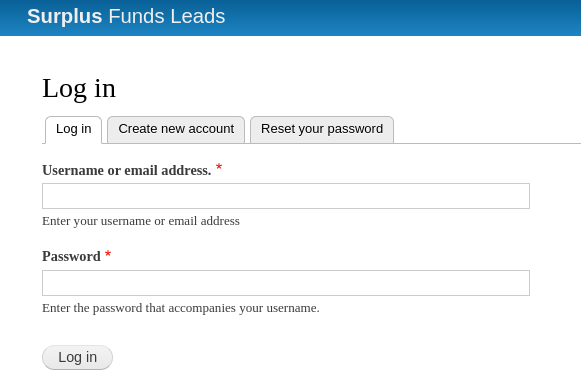
Figure 2. Log in page and its tab menus.
Step 3. Select "Create new account" tab by clicking it.
Step 4. Fill out all required fields.
- First Name
- Last Name
- Phone
- Email Address
- Username
- Photo (optional)
- Contact Settings for personal contact form (optional)
- Read Terms and Conditions of use and click "Accept Terms & Conditions of use", if you agree. Please contact us when you do not agree the Terms & Conditions of use.
Step 5. Review what you filled out in step 4 and Click "Create new account" button at the very bottom of the page.
Step 6. Once buyers register successfully, front-home page of SurplusLeadShop.com page will come up with a line of message such as "A welcome message with further instructions has been sent to your email address." as in Figure 3. 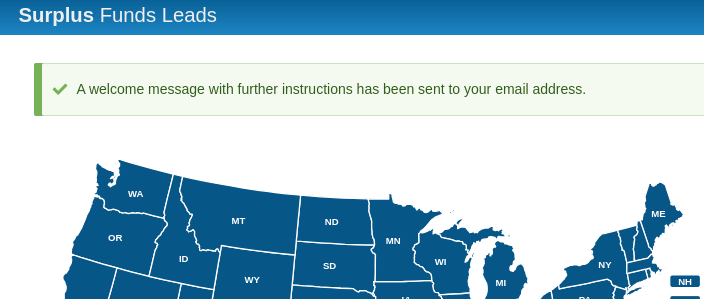
Figure 3. System message after successful registration
Step 7. In couples of minutes, buyers will receive an email message in your registered email. Click a link in email, then password creation page will come up as in Figure 4. Click "Log in" button to go ahead. 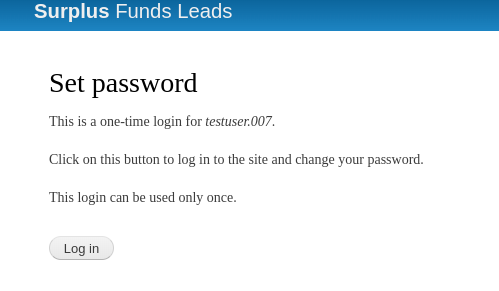
Figure 4. Set Password Page.
Step 8. Type a new password and confirm password field. Surplus Lead Shop will create your account and password correspondingly when the password and confirming password match (See Figure 5). Click "Save" button at the bottom of Password creation page. 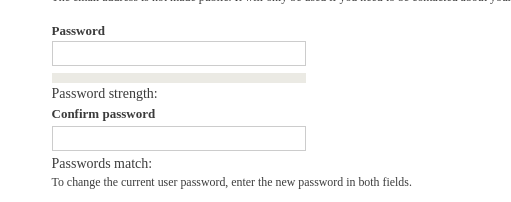
Figure 5. Creating Password.
Step 9. After successful creation of password, Surplus Lead Shop home will show a green block on the top of page.
Now, buyers are ready to buy. Please click "Home" menu on top navigation menu bar.
[ Tips ] Surplus Lead Shop will accept "user name" that buyers created or "email address" buyers registered while creating an account. So to speak, buyers will use user name or email address to log in at any time.
Adding Payment Methods
In order buyers to purchase surplus cases and use detail information for prospects, buyers will use credit cards. The present guide will guide buyers how to add credit card(s).
Step 1. After successful registration, log in using your account name or email address. After successful log-in, locate “My Account” menu on the right top of navigation. Click the “My Account” menu. Then, Account page will appear as shown in Figure 6.
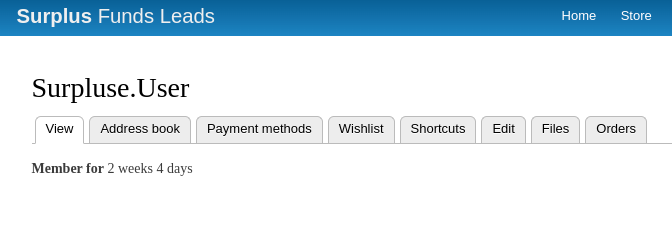
Figure 6. My Account
Step 2. Click “Payment Methods” tab in the account page to add your first credit card.
Step 3. When buyers will see “+ Add payment method” button which buyers will click to add. Click the “+ Add payment method” button and credit card information form will appear, as in Figure 7.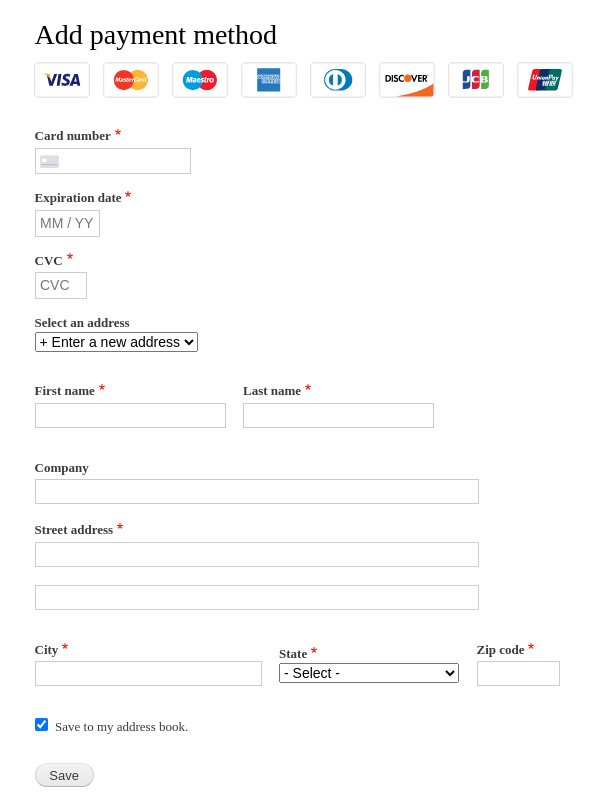
Figure 7. Adding Credit Card Information
Step 3. Once buyers click “Save” button in the “Adding Payment Method” page, the new credit card will show up with brief information – ending card numbers and expiration date. From this moment, buyers are ready to click “Buy Now”, “Add to cart,” and “Wishlist” buttons.